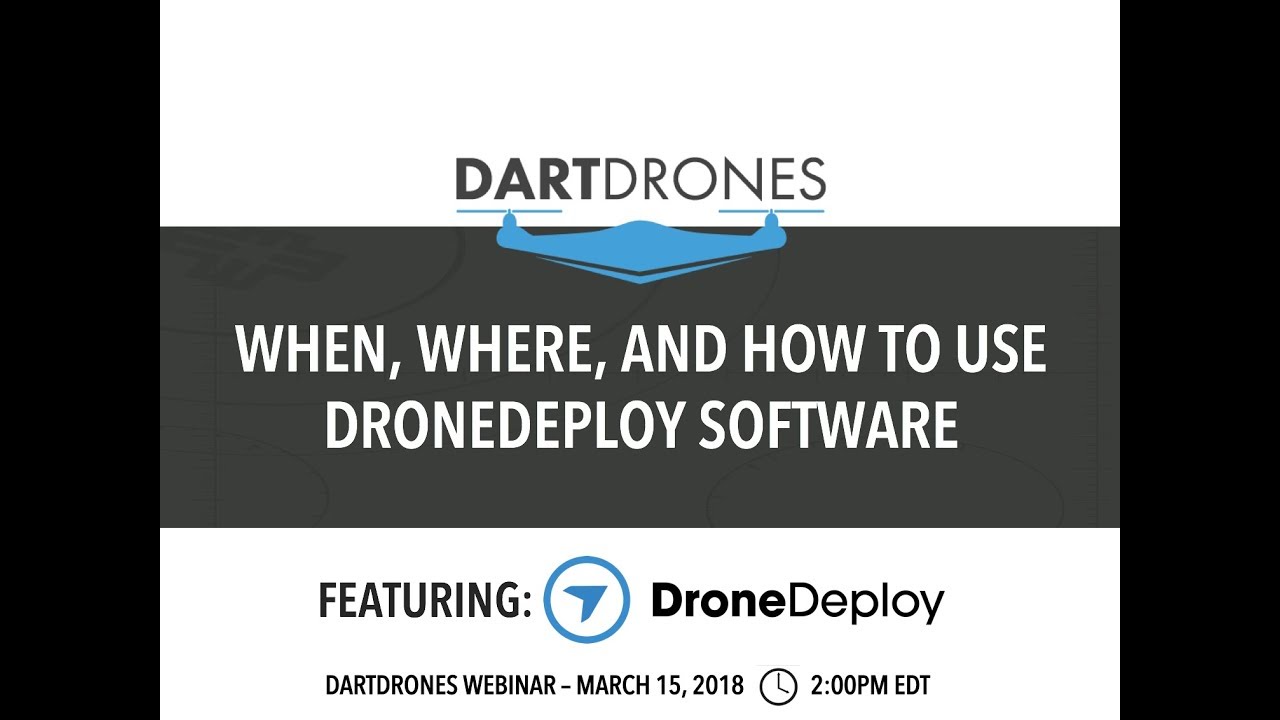How to use drone deploy – How to use DroneDeploy? It’s easier than you think! This guide takes you from setting up your account and connecting your drone to planning flights, capturing data, processing images, and even creating professional reports. We’ll cover everything from basic flight planning to advanced analytics, making drone surveying accessible to everyone, regardless of experience level. Get ready to unlock the power of aerial data!
We’ll walk you through each step of the process, from choosing the right DroneDeploy plan to optimizing your flight parameters for high-quality data. Learn how to use DroneDeploy’s powerful tools to process your imagery, generate orthomosaics, 3D models, and point clouds, and even measure distances, areas, and volumes. We’ll also explore advanced features and troubleshooting techniques to ensure you get the most out of your DroneDeploy experience.
Getting Started with DroneDeploy
DroneDeploy simplifies drone data capture and analysis. This section will guide you through setting up your account, connecting your drone, and configuring your preferences. Understanding the different plans available is crucial for choosing the best fit for your needs.
DroneDeploy Plans and Features
DroneDeploy offers various subscription plans catering to different user needs and budgets. These plans typically range from basic options suitable for individual users to enterprise-level plans with advanced features and support. Key differences often include the number of projects allowed, storage capacity, processing speed, and access to advanced analytics tools. Check the official DroneDeploy website for the most up-to-date pricing and feature comparisons.
Consider your project volume, data processing requirements, and budget when selecting a plan.
Creating a DroneDeploy Account and Email Verification

- Visit the DroneDeploy website and click “Sign Up.”
- Enter your email address and create a password. Ensure your password meets the platform’s security requirements.
- Check your inbox for a verification email from DroneDeploy. Click the link within the email to activate your account.
- Complete your profile by providing necessary information, including your name and organization (if applicable).
Connecting Your Drone to DroneDeploy
Connecting your drone depends on the drone model. DroneDeploy supports a wide range of drones. Generally, the process involves downloading the DroneDeploy mobile app, creating a flight plan within the app, and then connecting your drone via Wi-Fi or other supported connection methods. Consult DroneDeploy’s comprehensive documentation for specific instructions based on your drone model. The documentation will usually provide a step-by-step guide with images for easier understanding.
Setting Up Your Profile and Preferences
Optimizing your profile settings enhances the user experience. This includes setting your units of measurement (metric or imperial), specifying your preferred map base layer, and configuring notification settings. Take the time to customize these settings to reflect your workflow preferences. The platform’s settings menu usually provides intuitive options for managing these preferences.
Planning Your Flight Missions
Effective mission planning ensures high-quality data acquisition. This involves designing flight paths, setting parameters, and performing pre-flight checks. Accurate GPS data is critical for precise mapping.
Getting started with drone mapping? Figuring out how to use DroneDeploy can seem tricky at first, but it’s actually pretty straightforward. The key is understanding the flight planning tools, and for a great step-by-step guide, check out this resource: how to use drone deploy. Once you’ve grasped the basics, you’ll be creating professional-quality maps in no time.
Mastering how to use DroneDeploy opens up a world of possibilities for aerial data acquisition.
Sample Flight Plan for a Site Survey
For a simple site survey, consider the following parameters: Altitude: 100 feet, Side Overlap: 70%, Forward Overlap: 80%, Camera Settings: High-resolution images, Flight Mode: Auto. Adjust these settings based on the site’s size and complexity. Remember to always adhere to local regulations and airspace restrictions.
Importance of Accurate GPS Data
Accurate GPS data is paramount for accurate mapping. GPS errors can lead to skewed data and inaccurate measurements. Ensure your drone’s GPS is properly calibrated and that you have a strong GPS signal before initiating your flight. Using RTK or PPK GPS systems can significantly improve accuracy.
DroneDeploy Flight Modes
DroneDeploy offers various flight modes, including Auto, Manual, and Waypoint. Auto mode is ideal for automated flights based on pre-planned flight paths, while Manual mode provides greater control for experienced pilots. Waypoint mode allows for creating custom flight paths. Choose the mode that best suits your skill level and the mission’s complexity.
Pre-Flight Checklist
- Check battery levels
- Verify GPS signal strength
- Inspect drone for any damage
- Review flight plan parameters
- Confirm airspace clearance
- Ensure sufficient storage space on the drone
Executing Flights and Data Capture: How To Use Drone Deploy
This section focuses on the practical aspects of executing a flight and capturing high-quality data. Choosing the right drone and optimizing flight parameters are crucial for success.
Drone Models Compatible with DroneDeploy
| Drone Model | Camera Resolution | Flight Time | Payload Capacity |
|---|---|---|---|
| DJI Phantom 4 RTK | 20MP | 30 minutes | N/A |
| DJI Mavic 3 | 48MP | 46 minutes | N/A |
| Autel EVO II | 48MP | 40 minutes | 1kg |
| Matrice 300 RTK | 20MP | 55 minutes | 2.7kg |
Note: Specifications may vary. Always check the manufacturer’s website for the most up-to-date information. This table shows a small selection of compatible drones.
Uploading a Flight Plan and Initiating Flight
Once you’ve created your flight plan in DroneDeploy, upload it to your drone via the DroneDeploy mobile app. The exact method will depend on your drone model. Follow the on-screen instructions within the app to initiate the autonomous flight. Always maintain visual line of sight with your drone, especially during takeoff and landing.
Troubleshooting Data Capture Issues
Common issues include GPS signal loss, low battery, and unexpected obstacles. If you encounter problems, review the flight logs within the DroneDeploy app for clues. Consult DroneDeploy’s support documentation for troubleshooting specific errors. Ensure that your drone’s firmware is up-to-date.
Optimizing Flight Parameters
Optimizing altitude, speed, and overlap ensures high-quality data. Higher altitudes cover larger areas but reduce image resolution. Slower speeds improve image quality but increase flight time. Sufficient overlap is crucial for accurate stitching. Experiment with different parameters to find the optimal balance for your specific needs and site conditions.
Processing and Analyzing Data
DroneDeploy simplifies data processing, providing various outputs for analysis. This section guides you through the process and explains the different data types available.
Processing Drone Imagery
- Upload your flight data to DroneDeploy.
- Select the appropriate processing options (e.g., orthomosaic, point cloud, 3D model).
- DroneDeploy will automatically process your data. Processing time depends on data size and selected options.
- Once processing is complete, you can view and download your results.
Data Outputs and Applications
DroneDeploy provides orthomosaics (2D maps), point clouds (3D point data), and 3D models. Orthomosaics are useful for site surveys and area calculations. Point clouds are valuable for creating detailed 3D models and extracting elevation data. 3D models provide a visual representation of the site.
Measuring Distances, Areas, and Volumes
DroneDeploy’s tools allow for precise measurements. Simply select the measurement tool, define your points, and the platform will automatically calculate distances, areas, and volumes. The accuracy of these measurements depends on the quality of your drone data and the accuracy of your GPS.
Exporting Processed Data
- Open your processed data in DroneDeploy.
- Select the export option.
- Choose the desired format (e.g., GeoTIFF, KML, Shapefile).
- Download your data.
Advanced DroneDeploy Features
DroneDeploy offers advanced analytics and integration capabilities to enhance workflow efficiency. This section explores these features and provides a real-world example.
Advanced Analytics

DroneDeploy’s advanced analytics include progress tracking, volume calculations, and thermal analysis. Progress tracking monitors project completion. Volume calculations estimate material quantities. Thermal analysis detects temperature variations.
Software Integrations
DroneDeploy integrates with various software platforms, including GIS systems and project management tools. This integration streamlines data sharing and collaboration.
Industry Application Workflow (Construction Example)
In construction, DroneDeploy can monitor site progress, track material quantities, and detect potential issues. A typical workflow might involve regular drone flights to capture site imagery, processing the data in DroneDeploy to generate orthomosaics and 3D models, and then using these outputs to monitor progress against plans and identify potential problems early.
Managing Large Datasets
For large datasets, organize projects using folders and tags. Regularly archive completed projects to manage storage efficiently.
Troubleshooting and Support
This section addresses common issues and provides resources for resolving problems and getting assistance.
Common Errors and Solutions, How to use drone deploy
Common errors include connection issues, processing failures, and account-related problems. Check DroneDeploy’s support documentation for troubleshooting guides and FAQs. Ensure your internet connection is stable during data uploads and processing.
Helpful Resources
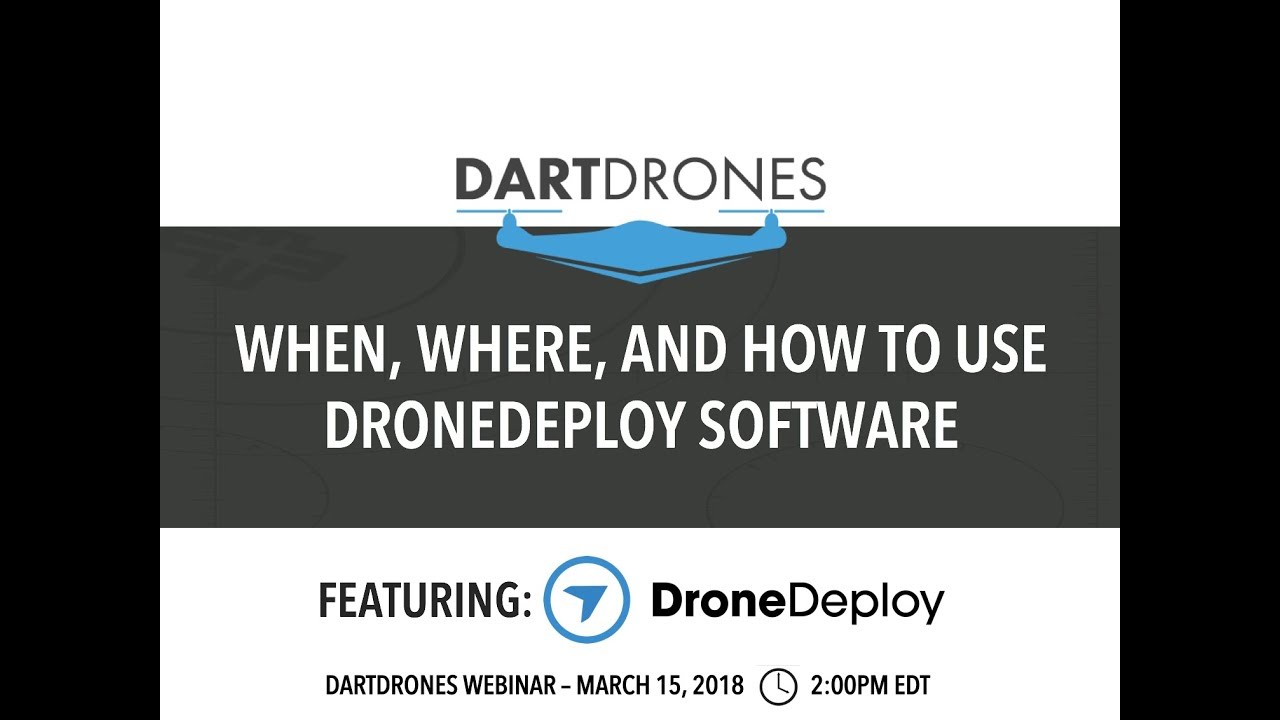
- DroneDeploy Help Center
- DroneDeploy FAQs
- DroneDeploy Community Forum
- DroneDeploy Support Email
Contacting DroneDeploy Support
For technical assistance, contact DroneDeploy support via email or phone. Provide detailed information about the issue, including error messages and screenshots.
Frequently Asked Questions
- Q: What drones are compatible with DroneDeploy? A: DroneDeploy supports a wide range of drones; check their website for the most up-to-date list.
- Q: How much does DroneDeploy cost? A: Pricing varies depending on the plan; check the DroneDeploy website for current pricing.
- Q: What data formats can I export? A: You can export data in various formats, including GeoTIFF, KML, and Shapefiles.
Visualizing Data and Creating Reports
DroneDeploy’s reporting tools help create compelling visualizations and professional reports. This section explains how to generate effective reports for various audiences.
Creating Visualizations
DroneDeploy allows creating interactive maps, 3D models, and charts. Use these tools to highlight key findings and make your data easily understandable.
Generating Professional Reports
Use DroneDeploy’s reporting features to create professional reports. Include maps, measurements, 3D models, and clear explanations of your findings. Tailor your reports to the specific needs of your audience.
Effective Data Visualization Techniques
Use clear and concise labeling, appropriate color schemes, and intuitive layouts. Avoid overwhelming your audience with too much information.
Designing Clear and Concise Reports
Structure your reports logically, use clear headings and subheadings, and use visuals effectively to communicate your findings. Keep your language simple and avoid technical jargon unless necessary.
Mastering DroneDeploy opens up a world of possibilities for efficient data collection and analysis. From simple site surveys to complex projects, you’ll be equipped to leverage the power of drone technology to streamline your workflows and gain valuable insights. Remember to utilize the resources provided and don’t hesitate to explore the advanced features as your confidence grows.
Happy flying!
FAQ Summary
What types of drones are compatible with DroneDeploy?
DroneDeploy supports a wide range of drones from various manufacturers. Check their website for the most up-to-date compatibility list.
How much does DroneDeploy cost?
Planning your drone flight is key, and DroneDeploy makes it easier than you think. To get started, you’ll want to check out their comprehensive tutorials on how to use DroneDeploy to master the software. From mission planning to data processing, understanding the platform is crucial for efficient drone operations. Learning how to use DroneDeploy will improve your workflow significantly.
DroneDeploy offers various subscription plans catering to different needs and budgets. Pricing details are available on their website.
Can I use DroneDeploy offline?
No, an internet connection is required for most DroneDeploy features, including flight planning, data processing, and report generation.
What kind of support does DroneDeploy offer?
DroneDeploy provides comprehensive documentation, FAQs, and customer support channels to assist users with any questions or issues.